We’ve identified a limitation to the Dual-Mode design when you are trying to play a video on the primary monitor, the audio is not audible to tour online participants in Collaborate. The workaround is that you need to switch from sharing ‘Source’ as a camera in Collaborate, to sharing your screen with the system audio available. Read on for details.
Current Workflow
The standard workflow for sharing your audio, video, and input sources in Collaborate is to choose:
- ‘Default – Tessira‘ for your microphone audio
- ‘Default – Camera‘ for you camera
- ‘Sources‘ for sharing your screen and other input devices (e.g. the Visualiser)
This works until you wish to play audio on your computer that can be shared such as playing a video clip or music track. This is because the audio from the computer is not routed into Collaborate even though the people in-room can hear it just fine.
Workaround
To play any media with audio on the computer, please switch to the following workflow:
- Share your microphone audio and camera video as usual.
- When it comes to sharing your screen, please follow the following guidance take directly from the Collaborate help pages.
Share audio and video streams and files
- From your browser, open the Collaborate panel and select the Share Content tab.
- Select Share Application/Screen.
- Select the Chrome Tab option. If you are on Windows, you can also select Entire Screen.
- Select the Share audio check box.
- Choose the tab you want to share from the list.
- Select Share.
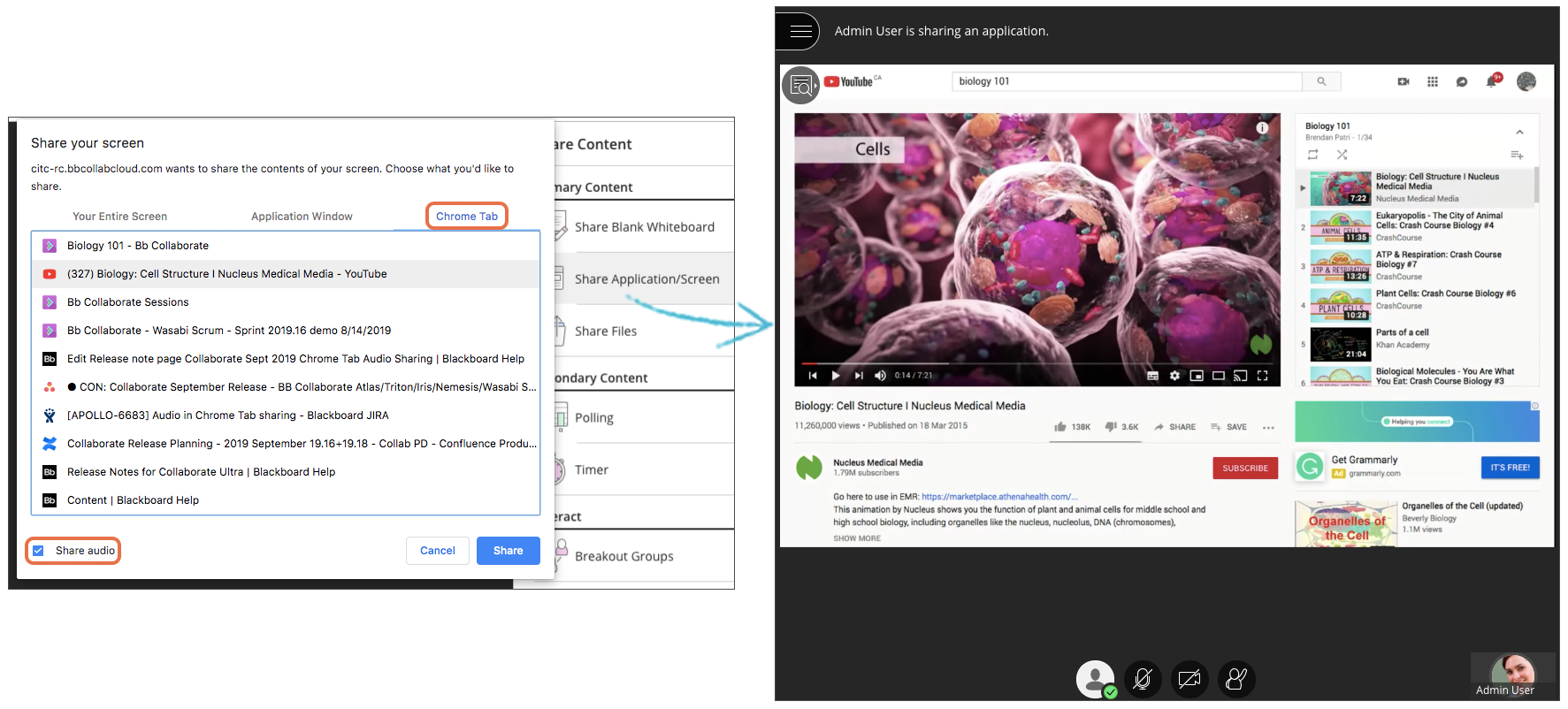
Sorting this out
We’re acknowledging this as a design flaw and will work on a more practical workflow in future iterations.
