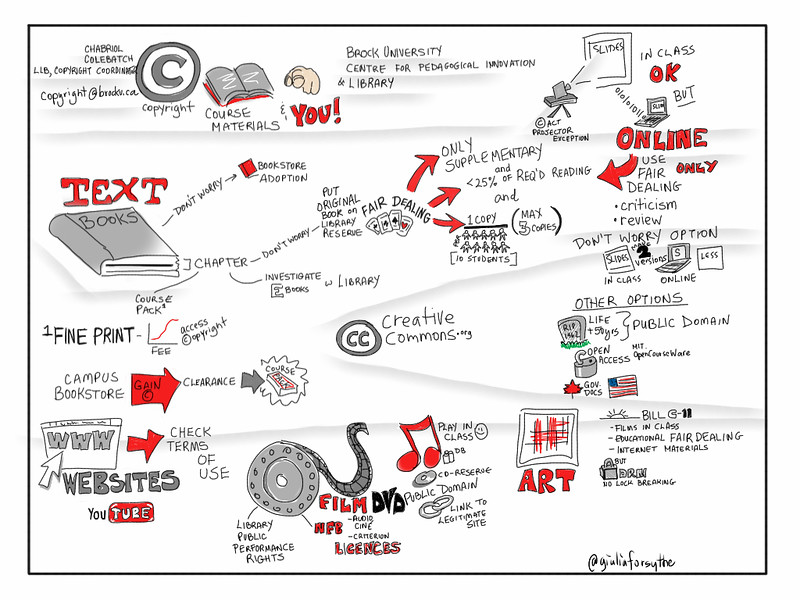We’re now going to turn our attention to copyright. Once again as you work through the activities record your thoughts and reflections on your blog, or if you’ve not started your blog think about whether you’d prefer to keep a reflective audio diary. We’ll also discuss and review this topic in our next class.
An important issue to be aware of as a digital teacher and when creating digital learning resources and sharing them online is copyright. When you’re developing a teaching presentation in PowerPoint, Sway, Canva or an online interactive tutorial or perhaps a video you might want to include pictures and illustrations. To do this you need to make sure that these images are reusable or that you’ve been granted permission to use them. Many teachers aren’t aware of these copyright issues or feel it’s a bit of a minefield. It’s also an issue that students need to have an understanding of and an appreciation of their own responsibilities in this area. By working through this resource you’ll gain an understanding of how you can source images that you can reuse and incorporate into your own learning materials and go on to share these online and electronically with students.
Copyright – A definition
This is what Wikipedia has to say about copyright:
Copyright is a legal right created by the law of a country, that grants the creator of an original work exclusive rights to its use and distribution, usually for a limited time, with the intention of enabling the creator (e.g. the photographer of a photograph or the author of a book) to receive compensation for their intellectual effort.
Copyright is a form of intellectual property, applicable to any expressed representation of a creative work. It is often shared among multiple authors, each of whom holds a set of rights to use or license the work, and who are commonly referred to as rights holders. These rights frequently include reproduction, control over derivative works, distribution, public performance, and “moral rights” such as attribution.
To reproduce a copyrighted image, piece of music, animation, video etc you might typically have to pay to reuse it for your own purposes or get permission from the creator of the original work to use it. This also applies to any sort of content that you might find on the web.
There’s sometimes an assumption that if you want to use content to support education that you can just freely use anything and that is fair use. Sadly this isn’t the case despite many academics and teachers lobbying governments and the EU to make this case for a change in the law. Copyright can be a tricky landscape to navigate, it’s not always straightforward, lecture capture is a case in point. Have a look at this Jisc guide which looks at the legal considerations of recording lectures for teaching.
Creative Commons
Over recent years many people and organisations have started to take advantage of Creative Commons a set of free licences that allow individuals to licence their works for reuse under certain conditions or to put them into the public domain. A creative commons license allows people to share their creativity, knowledge and images with like minded people in a way that is not for profit. It’s something that works both ways, so if you add an image and make it ‘CC use’ then others can use and share the image, and likewise you can search for ‘CC use’ images. Watch this video to find out more about Creative Commons.
Finding CC images
When you do an image search on Google or Bing the default search setting is to show you all the images on the web without any filtering. By doing an advanced search you can select the settings and specify that your search will only show you images that have been licenced for reuse. You’ll see that there are different levels of CC licence, some allow use for commercial purposes and some also allow you to modify the original work.
— ACTIVITY 1 —
Do a Google or Bing image search for ‘heart’, ‘myotomes’ and/or ‘brain’ or a search term related to an aspect of medicine that interests you.
If you’re using Google search click on ‘Tools’ and you’ll see that you can filter the images by “Usage Rights”, select “Creative Commons”. In Bing you can do the same by clicking on “Filter” and then selecting “Licence” and then one of the categories of Creative Commons licences that are listed. The page will reload as it filters out copyrighted images that aren’t available for reuse.
Are the images you see after filtering substantially different or reduced in number from your initial search? Are there any other significant differences that you notice as you filter by licences that permit reuse or modification? Post one of the images you found to you blog after filtering with licenced as free to use or share.
Just as with references in written work such as essays it’s important to give attribution to any images that you use. You can check out the Creative Commons Wiki for advice on best practices for attribution.
— ACTIVITY 2 —
Many images have a coloured background which can look a bit unsightly when you insert them into a PowerPoint slide, blog post or an online learning tutorial (as it can interfere with your background). Whilst both Powerpoint and Keynote do include features that help you remove the background this isn’t always possible for all images, so it can be helpful to add a further filter to your search so that you can find images with a transparent background.
Return to your search results filter to show a CC licenced image free to use or share. Go back into the advanced search settings and for Google in the ‘colours in the image’ field select ‘transparent’ and run the search again. In Bing select ‘type’ and then ‘transparent’.
How many images did you get back once you’d filtered for both transparency and licence? What’s the overall quality and usefulness of the images that are presented to you?
Using Clinical Images
Using clinical images or video or audio recordings of patients, healthcare staff or students raises further issues around copyright and gaining permission. This is important to maintain patient and individuals’ confidentiality and is good professional practice. The GMC has issued helpful guidelines on making and using visual and audio recordings of patients. Have a read of these guidelines.
— ACTIVITY 3 —
Make a list of items you would include on a form for gaining written consent and permission to share clinical images or video recordings that you’ve created (eg. a picture of a skin rash or a patient examination). There are sample forms online that you can Google that can help you. It is important to consider the context of where these images might be used. Examples of this are classroom teaching, exams, conferences, password protected learning portals or the open web. Ensure your consent form addresses these appropriately.
Discussion and reflection point: do you think this has implications for where you might use images in a learning resource that you might develop?
Other sources of CC images
Typically people tend to look for images via a Google or Bing search but there are other sites that host CC images including:
- Wikimedia Commons which has over 24 million free to use images.
- Wellcome Images
- Flickr– you need to run an advanced search to filter for CC images also check out the NIH-NIAID Flickr photostream.
- Heal– Health Education Assets Library.
- bio Render – A library of thousands of icons covering a wide range of fields of life science. You ned to create an account to use the images.
- Noun Project– This site has a great collection of icons some are paid for but there are also others are avaialable for reuse under a CC licence.
- Pexels – images that are free to use and can also be modified.
- Pixabay– this site has free to use images which you can reuse if you create an account.
- Freepik– a site with graphics, illustrations and photos that can be reused with attribution.
- Unsplash– this site hosts a wide range of high quality free to use images.
Take a look at these sites to see the range of images that are available. Can you find other sources of free to use or reuse images? What about videos or music, can you suggest or find sites that host video or music content that you can legitimately incorporate into a teaching resource?
— ACTIVITY 4 —
Have a search on Flickr using a term like ‘collaboration’, ‘patient care’ or ‘prescription’ and search. When you see the results they will be from all levels of copyright! In the top right corner you’ll see a link to the advanced search where you can then filter the search for CC images only and this will automatically filter out those that aren’t under creative commons.
Choose an image and then post this to your blog. A key thing to do when you use or post a CC image in presentation, blog or tutorial is to give attribution to the creator – typically include the link to the image/resource and the name of the individual who made the resource.
(TIP: You should just be able to copy and paste the share link in Flickr to add an image rather than having to download and re-upload etc. Also Alan Levine a.k.a. Cog Dog has created a handy book marklet which which you can add to your browser favourites bar and use to generate an attribution statement for you.)
Making and sharing your own images under a CC licence
This is an additional activity that is useful for those who are creating images or resources.
— ACTIVITY 5 —
If you’re creating images as part of your SSC project you might want to look at sharing these under a CC licence so that others can reuse your work. You can do this on Wikimedia Commons, on your your blog, or photo sharing sites like Flickr, which also let you decide what kind of licence you want to publish with.
You can choose a licence for any type of content you publish. Any video, presentation, image, music, writing, or blog that you author is your copyright.
You can also share and licence your images on your own website/blog clearly labelling what type of licence you want to apply. There are also other photo-sharing sites like UnSplash.
Think about how you might licence the learning resource(s) you develop as part of this SSC and any content you publish on your reflective blog. You can keep these private or retain all rights which means that others can view your work but not reuse it, or licence so that others can. Here’s an example published by a student on the 2023 run of this SSC, an illustration that captured their reflections on class discussions around digital citizenship, landscapes and digital surveillance.
Final thoughts
Hopefully this tutorial has helped you gain an insight into copyright issues. One thing we’ve not touched on in this tutorial is generative AI which has turned the world of copyright upside down. The large language and image models that power generative AI have been trained on the copyrighted works of authors, journalists, artists, designers, songwriters, coders, etc without their permission. Works that are central to individuals’ livelihoods. Look forward to hearing your thoughts on this in class on Friday.
Additional Reading
To delve a little deeper into the world of Creative Commons (CC) take a look at this case study on how a CC licenced 3D model of the larynx developed in Japan was built upon by TILT’s medical artist and a medical student on this SSC and re-shared as a further series of open educational resources.
Featured Image Attribution: “Copyright, Course Materials and YOU!” flickr photo by giulia.forsythe https://flickr.com/photos/gforsythe/6794081182 shared into the public domain using (CC0)

This work is licensed under a Creative Commons Attribution-NonCommercial-ShareAlike 4.0 International License.
Updated: January 2024
Authors: Natalie Lafferty, Iona Campbell & Annalisa Manca – University of Dundee