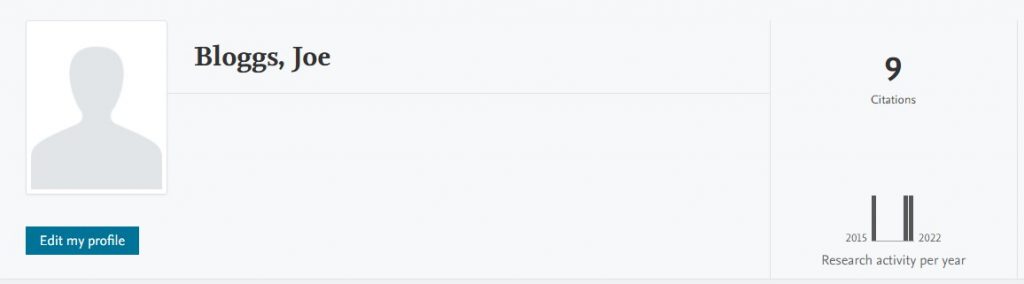The h-index is an author-level metric which is designed to measure both productivity and the citation impact of any publications produced. It is calculated by counting the number of publications produced, and the number of times those papers have been cited.
For example, if an author has published 20 papers in total, and 10 of those papers have been cited 10 times or more, then that author’s h-index will be 10.
An author can have multiple h-indexes; since the calculation depends on the number of publications and the number of times cited, this will be dependent on the coverage in different systems, such as Scopus, Web of Science and Google Scholar. It is quite possible for the h-index of an individual to be different in all three sources.
On the Discovery Research Portal, an individual’s h-index is displayed by default. The calculation is made by comparing the number of their publications listed within Discovery with the number of citations for those publications, which is sourced from Scopus. This can lead to discrepancies between the h-index displayed on Discovery, and that within Scopus, due to differences in the number of publications present on both systems.
If you do not wish to have the h-index displayed on your profile page within Discovery, you can remove it.
Login to Discovery via the ‘Sign in to your profile’ button on the Discovery Research Portal homepage. Your personal overview page will be displayed. Select the ‘Edit profile’ link, which will be below your photograph (if you have one).

In the window which opens, select the ‘Portal profile’ option in the left-hand menu, and in the ‘Show metrics’ section you have the option to untick either the ‘Citations’ or ‘H-index’ boxes (or both, should you so wish).
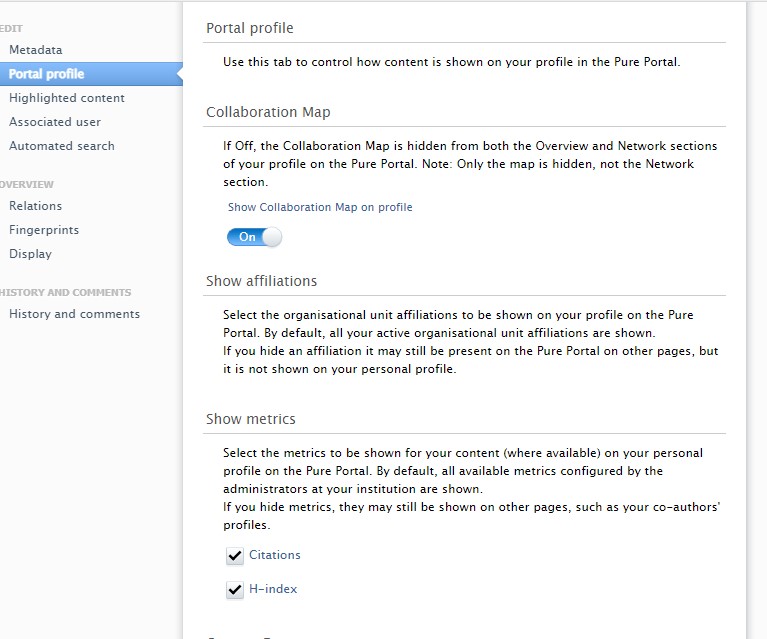
Remember to save the record to put your changes into effect.
Unticking the h-index box will remove the h-index from your profile page on Discovery Research Portal.