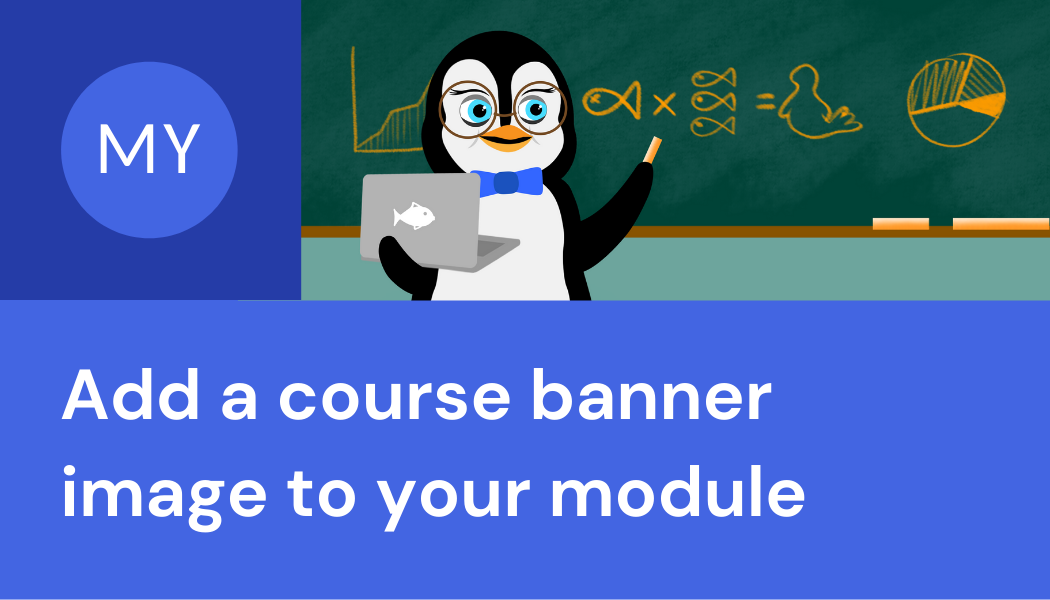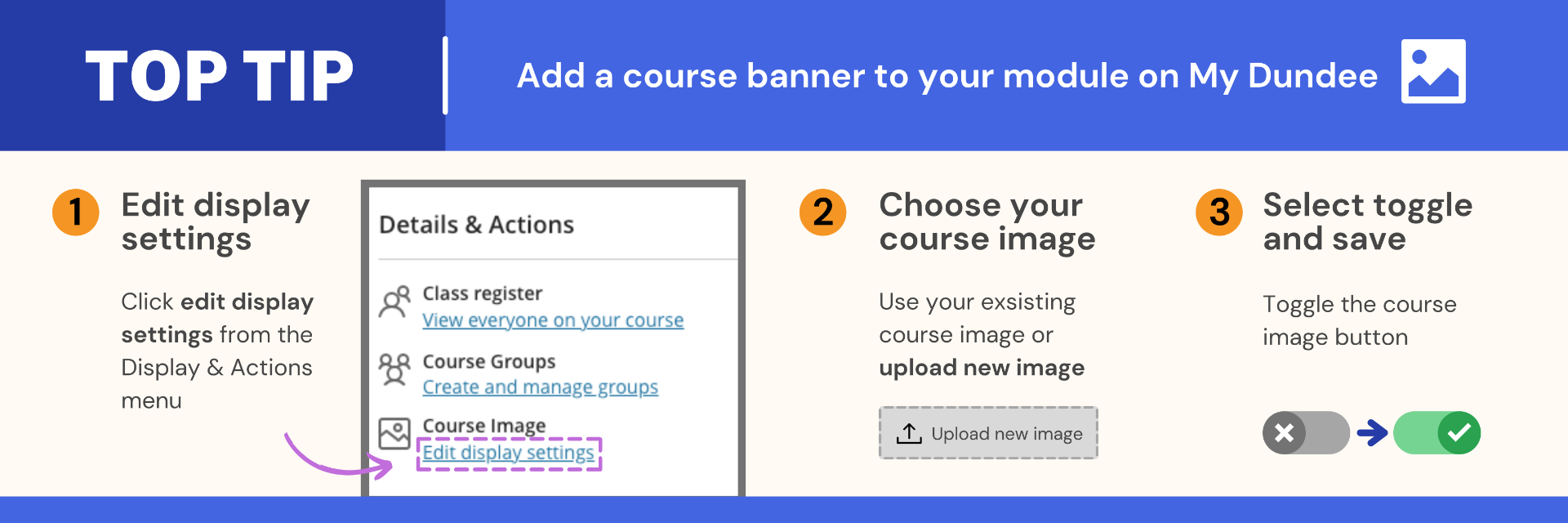To add some visual interest to your module and to make it easier to identify you may wish to add a course banner to your module page. Each module is set up with a default image which you can use as a banner or you can choose your own image.
Top Tip: Add a course banner to your module on My Dundee
- Click edit display settings from the Display & Actions menu in your module.
- You can keep your exsisting course image or click on the upload new image to choose another.
- Toggle the course image button (from a cross to a tick) to turn on the banner and save.
Top tips for choosing an image
A good course image will:
- Reflect the course or module content subject matter.
- Help students to easily identify the course from the course list.
- Not contain any text as this is not accessible to all students and does not scale well.
- Be at least 1200 x 240 pixels. A pop-up will let you know if your image is too small.
- Be able to scale well as a course card thumbnail and as a banner.
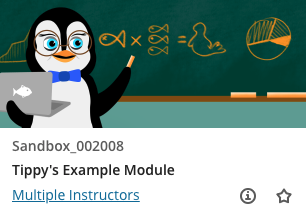
Course Card
The course card image is displayed in the My Dundee module list. This can help both you and your students to visually identify your modules.
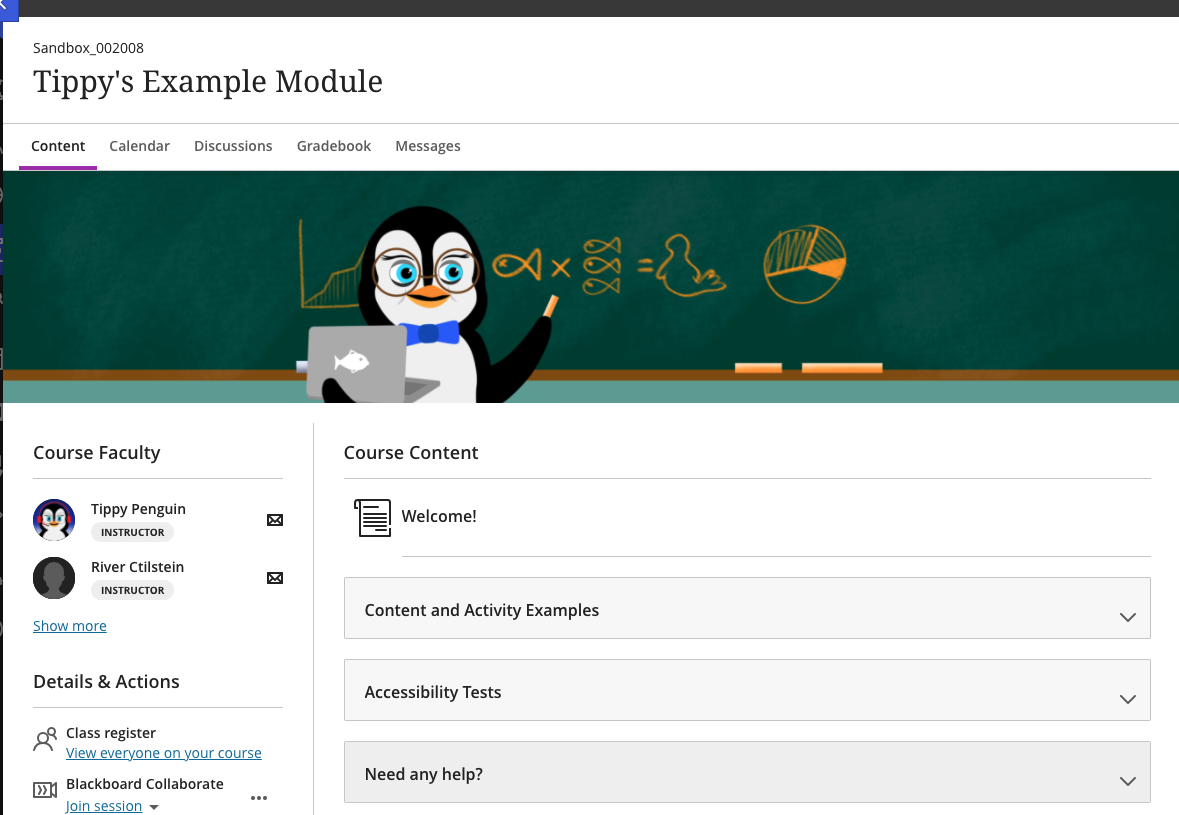
Course Banner
The course banner image is displayed at the top of a module page. This can help to add some visual interest and identity to the page.