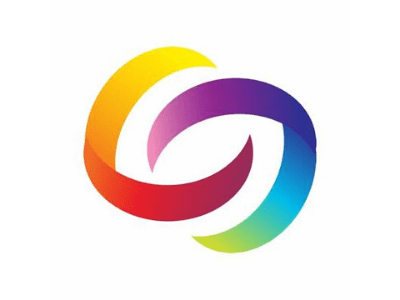Summary
One way to make your video more interactive and to have knowledge checks is to embed quiz questions throughout your video.
Goal
The goal of this recipe is to check knowledge throughout a video and increase student engagement. Integrating quizzes can make turn videos into an active learning experience instead of a passive learning experience. They can also increase knowledge retention as users have to pay close attention to the video and get a chance to use their knowledge as they learn it.
Overview
This recipe will explain how to integrate quizzes into your YuJa video, it will not cover how to create or upload videos, or how to accomplish this with other tools. You can see our other recipes and guides for creating videos and using YuJa.
Ingredients
For this recipe you will need:
- a YuJa channel connected to your My Dundee module.
- a video you have already recorded and uploaded to YuJa
Note that this recipe is using YuJa as this is our core video recording service and what is supported at UoD. However, as long as data protection, GDPR, acessibility and other elevant rules are followed and your students experience is not harmed, you can use different tools or tool combinations if you wish.
Preparation
Before you begin, you must already have a recorded video that has been uploaded to YuJa. You should also already have your set of questions that you want to embed. The times for this can vary greatly, depending on if you will need to create a new video.
Delivery
Step 1: Go to video.dundee.ac.uk and locate the video you want to use.
Step 2:Click on ‘More’ in the options window and then select ‘Quizzes’ from the menu on the left-hand side.
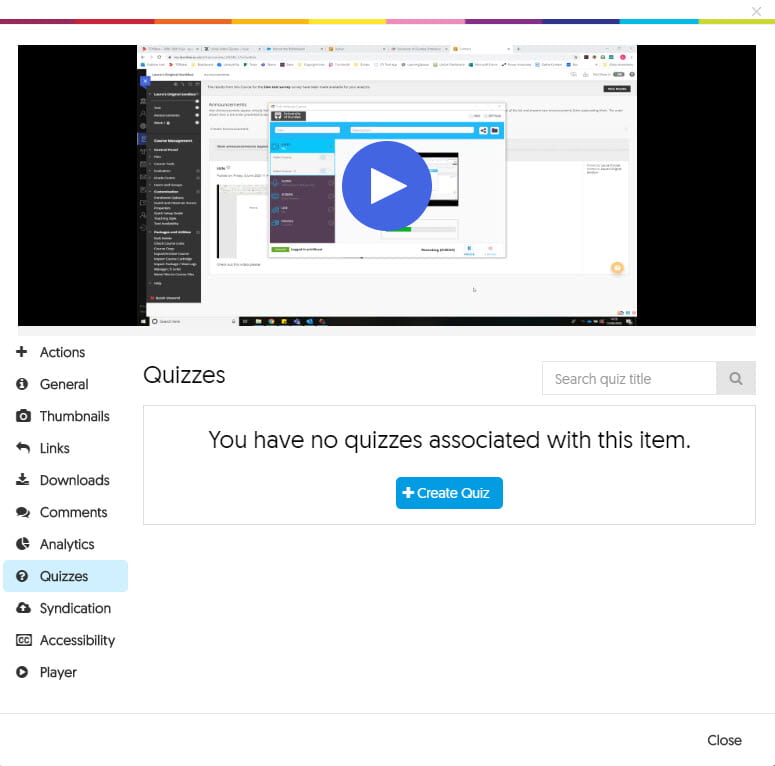
Step 3: Name the quiz, and press ‘Play’ to watch the video. When you’re at a point where you want to add a question, click on the ‘Add a Question’ menu. This will pause the video and give you the options for what type of question you’d like to add. These include multiple choice, select multiple answers, enter a short answer, true or false. You can even insert a short, reflective pause which will allow you to enter a prompt for your students to consider.
Step 4: Once you’ve previewed the video select ‘post’ and assign it to your course channel.
Follow-up
Your My Dundee module will show that a student has an attempt waiting to be marked, and you can find these responses in the ‘Gradebook’ area in YuJa once the end date for the quiz has passed.
References
Kovacs, G., 2016. Effects of In-Video Quizzes on MOOC Lecture Viewing. Proceedings of the Third (2016) ACM Conference on Learning @ Scale – L@S ’16,.
Lacher, L. and Lewis, M., 2015. The Effectiveness of Video Quizzes in a Flipped Class. Proceedings of the 46th ACM Technical Symposium on Computer Science Education – SIGCSE ’15,.