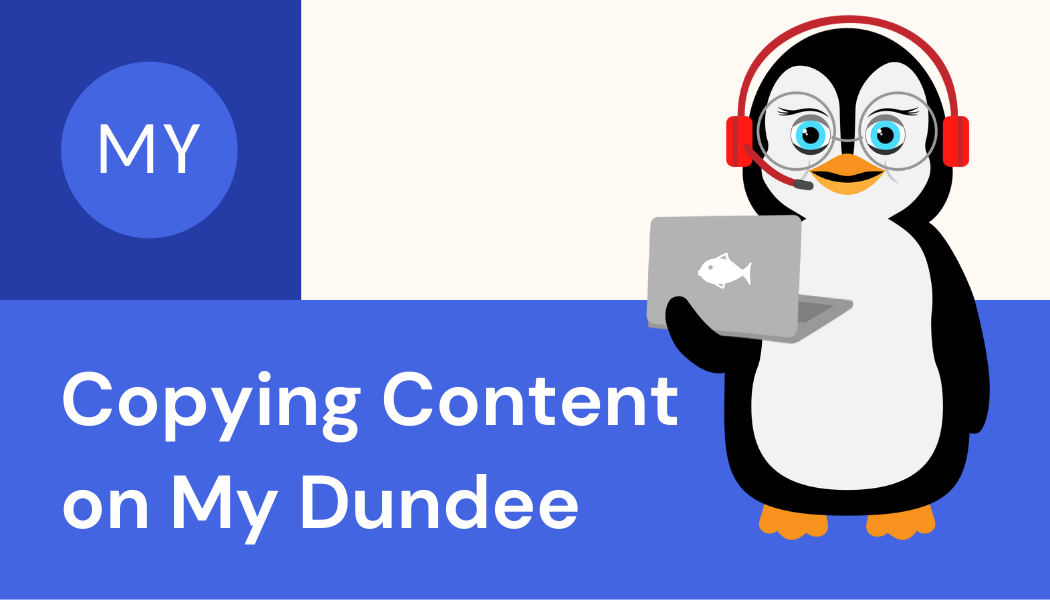Skip to content
Copying Content on My Dundee
To copy content from one module to another (Blackboard Ultra):
- Firstly, ensure you are enrolled on both of the modules that you want to copy content between
- Open the module you want to copy content into
- Select the settings option (…) to the right of the ‘Course Content’ bar
- Choose ‘Copy content’
- Select the module title to browse course content
- Check the tick box of the relevant content that you want to copy
- Alternatively check the tick box next to the module name to copy all content
- Select ‘view all’ to double-check your selection
- Click ‘copy selected content’