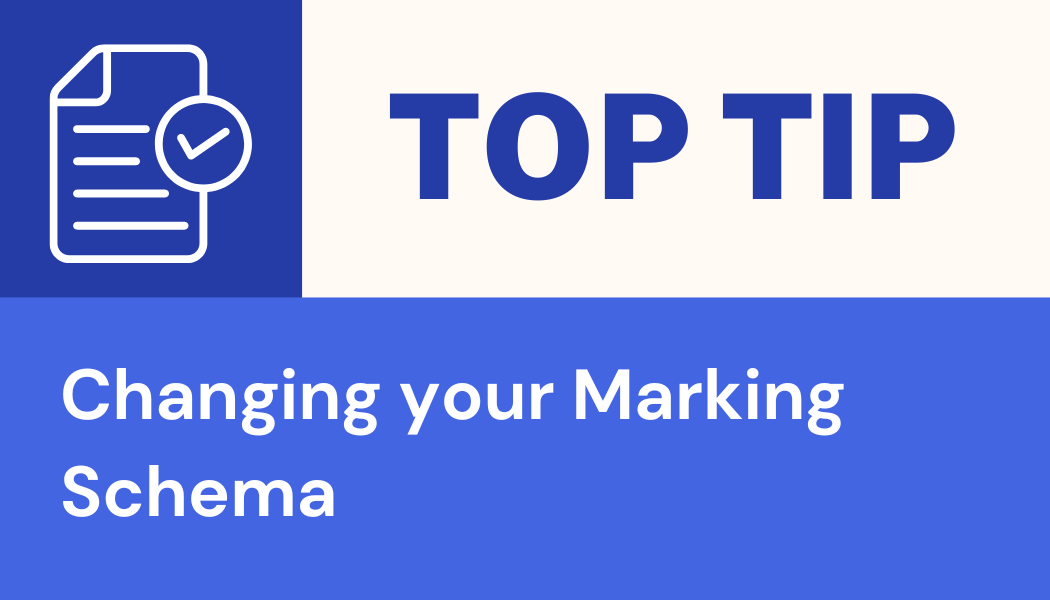The following video shows the process of changing the marking schema in your module on My Dundee.
The schema used in this example is used exlusively for My Dundee in order to achieve a percentage to alphanumeric conversion. This is because My Dundee does not round before applying the scale.
For example, if a student gets 94.999% we would usually round this to 95% and would be an A1. However, as My Dundee does not round it would covert 94.999% to an A2. Therefore, we have changed the lower boundary for an A1 to 94.5%.
You can download the schema used in the video via the link below – Credit to Dr.Kate Ward.
- Open module gradebook
- Select the gear (settings) symbol
- Select marking diagram name to check and edit schema
- Delete each row except top and bottom
- Correct the mark range of A1 value
- Select plus symbol to create new values
- Continue to add the required values (download the schema below)
- Change the marking diagram title and save