Organising Content on My Dundee
This post will be useful if you are working on any of the following tasks in My Dundee:
- Organising content within a module or organisation
- Preparing an existing module for a new academic year
The guidance in this post focuses on copying and moving content on My Dundee. For more information about adding content and a range of other topics, we recommend visiting the My Dundee 101 guides.
1. Copying Content between Modules
When preparing a module on My Dundee you may want to reuse content from another module. This may be module content from the previous year or content created in your Sandbox module.
Note: You can copy items between all modules you are enrolled on as an ‘Instructor’ or ‘Support’ role.
For step by step guidance see the My Dundee 101 guides below:
2. Copying Video Content – YuJa
The publish features in YuJa allow you to copy video content from one place to another. This can be from your personal ‘My Media’ collection, Shared Folders or any module YuJa channel you have permission to access.
For step by step guidance see the YuJa Help Centre guides below:
- Publishing Media to Media Channels – to copy video content from one module to another
- Using Bulk Media Management – to copy video content in bulk
3. Moving Content on My Dundee
If you have copied content over from another module, it is best to tidy up the content and re-organise it in your course structure.
You can use the move content icon (two arrows pointing up and down) to move content such as Learning Modules, Folders and Documents around the module. This can be done by clicking and dragging the content into place, although this is not always the easiest method.
Top Tip: Did you know that you can use your Keyboard to Move Content on My Dundee? This video from Emma Duke-Williams (CTIL) demonstrates this time saving tip – Using your Keyboard to Move Content.
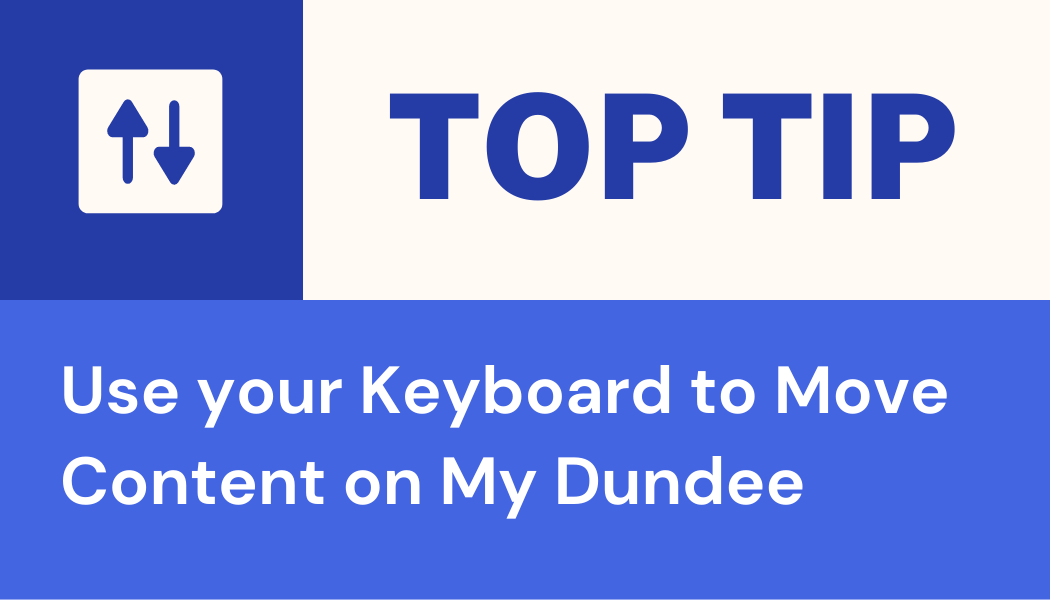
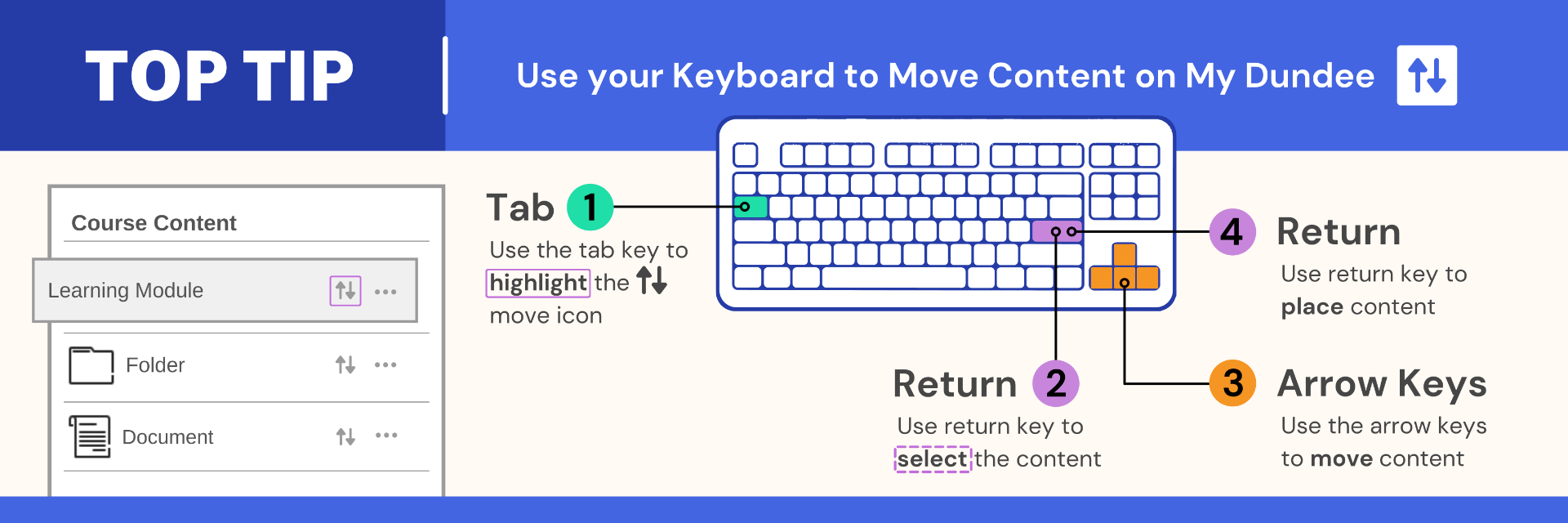
One thought on “Organising Content on My Dundee”