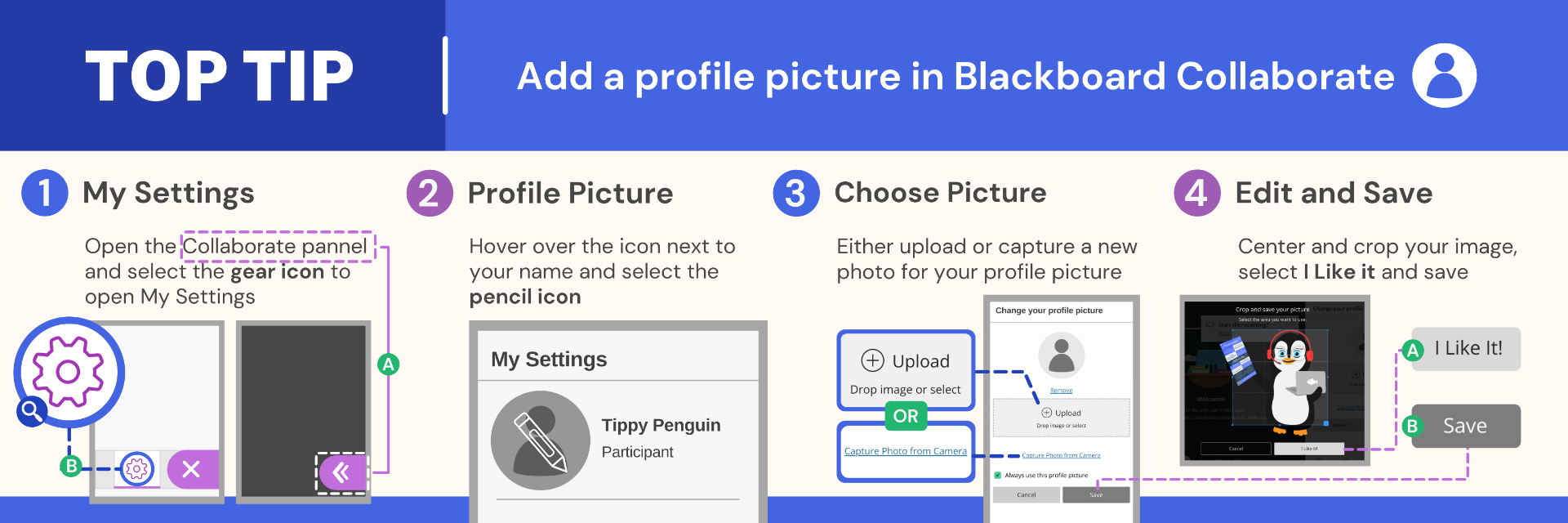Blackboard Collaborate is the virtual classroom environment within My Dundee. Adding a profile picture to Collaborate can help your classmates and lecturers to identify you, improve communication and build a stronger sense of community. For more information, read this CTIL guide on adding a profile picture in Collaborate.
Top Tip: Add a profile picture in Blackboard Collaborate
- Open the collaborate panel and select the gear icon to open my settings
- Hover over the icon next to your name and select the pencil icon
- Either upload or capture a new photo for your profile picture
- Center and crop your image, select I Like it and save
For guidance on using Collaborate you can find dedicated pages via CTIL’s knowledge base: