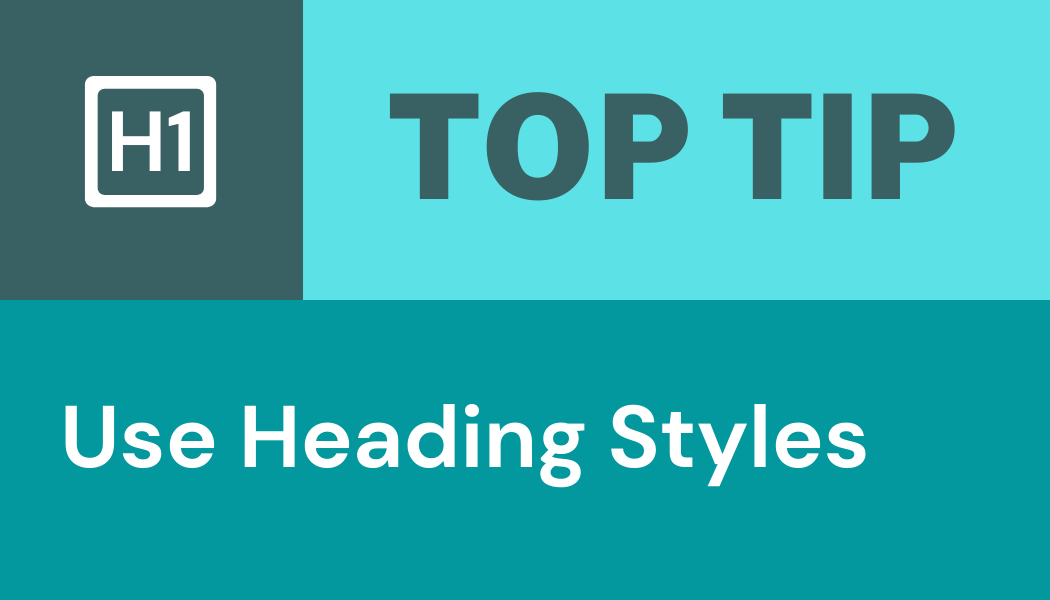Heading styles are in-built formatting options that will format your text for you and provide an underlying structure to your document or webpage. Using these heading styles will not only save you time and effort, but also has hidden accessibility benefits.
Change formatting quickly and easily
Often headings are indicated within a document by an increased text size, bold text or underlined text. Choosing an in-built heading style allows you to quickly allocate a set format to your text to indicate different levels of headings. In Microsoft Word heading styles can be found in the home tab above a document.
Top Tip: allocate your headings according to the order they appear in your document, rather than based on appearance (e.g. choosing title first, then heading 1, heading 2, and so on).
Provide an underlying document structure
Headings can allow readers to quickly scan the structure of a document. Using heading styles provides an underlying structure to a document which improves navigation and accessibility (as screen-readers can also navigate the heading structure.)
Top Tip: open the navigation pane in MS word to view your document heading structure. Use shortcut Ctrl/Cmd + F or click View > Navigation pane.
Generate a table of contents
You can easily generate a cable of contents using heading styles within a document.
- Open the reference tab
- Select table of contents
- Choose your style