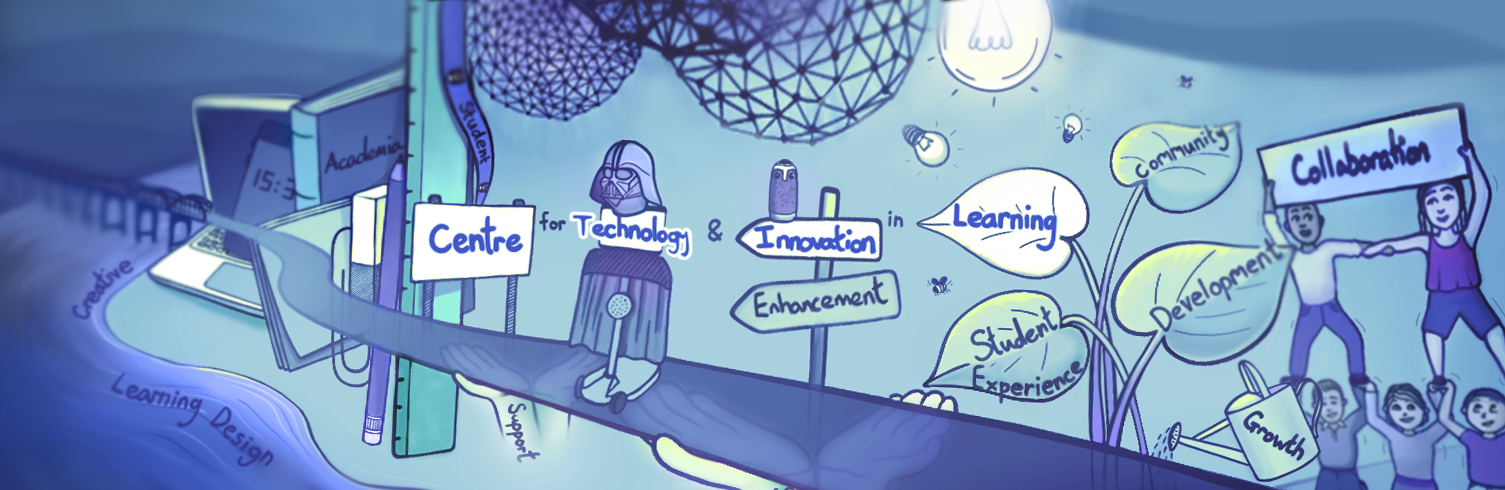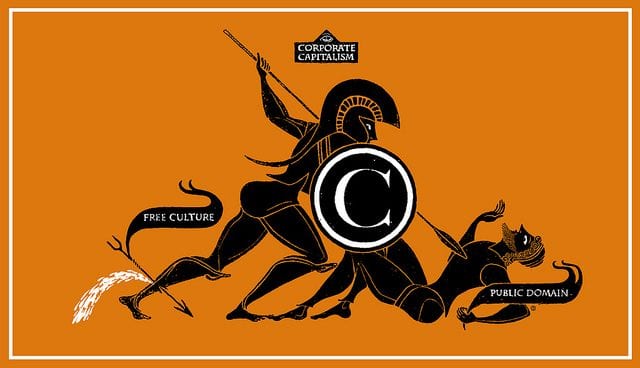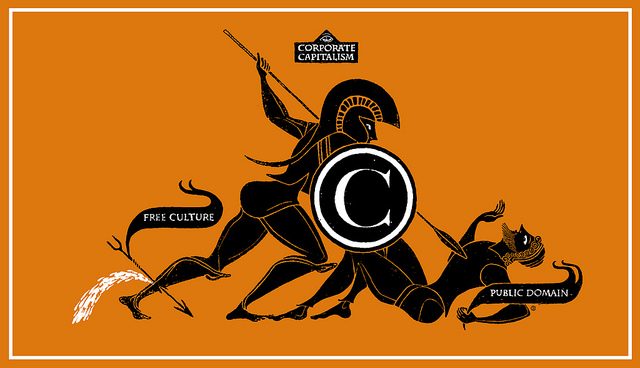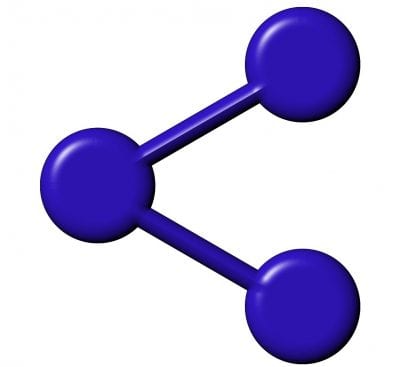Reading Time: 4 minutesOver the last two days, we have concentrated primarily on images; both those that are creative commons, and those that are licensed via the University. However, many staff want resources that aren’t images to support their learning resources. If you looked at the State of the Commons report in the first day of this course, then you’ll know that Creative Commons licences are applied to all media types. We will be looking at some of these today.
Information
Text
Over recent years, the concept of Open Access for publications is becoming more well known. In addition to open access journals, there are other sources of content. For example, how would you feel about pointing your students to the blog of a well known researcher in your field? In the field of Open Educational Practices, I might point students to Viv’z Blog. (and, yes, that is a ‘z in the name!) For an alternative to expensive text books, there are a number of open book initiatives; Wikibooks is part of the Wikimedia foundation, while the Open Text book library has books covering a range of subjects. In addition, a number of University Presses include freely downloadable .pdf versions of their publications (e.g. Athabasca, Cambridge [select Only show open access] – and there are others)
Audio.
You may well be used to using podcasts for personal interest, but have you found any that are useful for your students? As well as videos, TEDTalks are also available as audio. Alternatively, Freesound gives you lots of different creative commons licensed sounds, and the Free Music Archive is just that.
Video
For videos, as well as TED and YouTube, you might want to have a look at Videolectures.net – which has a vast database of lectures, not all in English. It covers lectures, conferences, tutorials, keynotes…
Data.
Increasingly, as research moves towards open access, so data is also being shared. As well as the UK Data Archive, there is also Wikidata. If you are interested in data that others have processed, you may find some useful resources in Figshare. One of the most visually appealing ways of presenting data is Hans Rosling’s Gapminder site.
Open Educational Resources
Many of these resources have a role in education, even if they were designed for other uses. There are also many materials that are specifically called Open Educational Resources (OERs). They may be small (e.g. a video, a quiz, etc) or large (a whole course). They are usually tagged (labelled) with additional information to help you select material that is the correct level for your students – though as always, you know your students, you know what they have already covered – the description was the one the creator at the time felt correct. One useful source of these is OER Commons. Closely related to OERs are MOOCs. The main difference between a MOOC and an OER that’s a whole course is the timing. A MOOC has a starting point and an ending point. This can enable far more interaction to happen between learners and tutors, (as with any distance learning course), but you are tied to someone else’s schedule, which may not fit with your teaching plans. The University of Dundee runs a number of MOOCs on Futurelearn, you might want to have a look at some of them. Perhaps you’ll be involved with one in the future.
Over to you
We have given you a vast number of links in the previous page, you may only have had time to look at one or two – and those links we have given you are only the tip of the iceberg for what is out there. What we’d like you to do is to find a resource for a module you’re teaching; ideally, of a type you haven’t thought about including in a module before. You might want to use one of our sources, or you might have read about a different repository you like; perhaps one that is very much centred on your subject area. How easy was it to find, and, crucially evaluate the material, to see if it was useful for your students (or yourself, if there’s something you want to learn). Are there other repositories that you have found valuable in the past that haven’t been listed here? How easy do you think it would be for students to use these resources to find additional material to support coursework? How would you feel if a student referenced a YouTube video, or a TED talk, or an OER from another University in an assessment?
Resources
Once you have found some resources, you may well want to include them in your module on MyDundee. While you can provide a link to a resource, it makes your site more visually appealing if you can embed them. If you haven’t done this before, here are guides on the Blackboard Help Website (you might find some of the other help pages useful for other aspects of your use of MyDundee.
If you are a Moodle user:
Yesterday, when we asked you to look in the library databases, we mentioned that some of the sources were audio/video resources. Remember, if you are using these licensed resources, you’ll have to make sure you check the licence agreement. In particular, Box of Broadcasts requires that the viewers are in the UK (as well as being members of the University).
With all of the external resources, as well as evaluating them for content, you should try to locate the original version. When searching for resources, you may come across Sci Hub – treat this with caution, as many of the papers are pirated.
Creating your own resources
As a starter, you might like to look at the UX Comic Pattern Library. This is a set of powerpoint (and Keynote) slides that have graphics on – which you can rearrange into images (think Fuzzy Felts on screen!). The links to the downloadable Powerpoint / Keynote files are right at the bottom of the page. If you create anything and would like to share it – add a link to it in the comments.
Link(s) of the day
OEPS (Open Educational Practices Scotland) has a range of materials – there’s a link from that page to their own site; both sites are worth exploring if you are interested. You may have seen JORUM in the past; JISC is no longer actively developing it, but many of the items in it have been moved to their App Store. This includes some offline activities.