Over the past few days you’ve been picking up tips on how to search for openly licensed content and introducing you to some of the collections that the University licences. Once you’ve found content you’re going to want to use and today we’ll begin to explore some ways that you might do that that which are a bit more appealing than giving students a list of links in a Word document or in the VLE.
Information
If you want to share licensed resources in your teaching the easiest way to do this is through the University reading list software, if you’re unfamiliar with this check out the information on the LLC website.
Reusing online resources is very much like referencing in a research or scholarly article you need to make sure you reference your sources and provide the appropriate attribution. If you re-use a picture in PowerPoint, a video or an online learning resource it’s important to remember to give attribution. It’s worth checking out the Creative Commons guide on best practices for attribution for examples of how to do this well.
Given that you need to include attribution it’s helpful to think about how you manage and organise the different resources that you want to use, modify and adapt in your teaching. There are lots of ways you can file your links and resources, some people bookmark sites in their web browser, some file in a Word doc or an Excel file, some might even still write the details on a file card and file it in A-Z file box. There are other tools that you can use such as social bookmarking tools like Diigo. These work as an extension on your web browser and let you save the link, add comments and tags and save to lists too. It’s easy then to search and find links that you’ve saved going back several years. If you’re working on a project you can create a project tag so that you can easily filter and find the resources you’ve used. Diigo and Delicious allow you to keep your bookmarks private or public if you opt for public you can share them easily with a class or colleagues, here’s a link to my saved bookmarks on copyright.
An easy way to keep track of any images you might use is to make use of the new Creative Commons search where you can create an account and save and tag images into lists so that you have a record of the ones you want to use. It also generates the attribution credits so that you can easily copy and paste it in where you need it.
Curating content
A key role in teaching is being the guide on the side and signposting students to learning and this is where existing resources come into their own as we can point students to open textbooks, videos, data sets, 3D models and weave them into our own teaching narratives. In this role we’re essentially curating content, creating digital handouts and there are growing numbers of digital tools that allow us to do this in more visual ways. Here are a few examples which have free level accounts that you can try out.
Scoop.it allows you to curate content from the web add comments and then publish to a topic page. It also lets you autopost to Twitter, Facebook and other sites so learners can engage through their favourite channel. You can also embed Scoop.it into MyDundee.
Wakelet allows you to use to build learning stories that pull in content from multiple sources. It’s easy to embed YouTube videoes, Slideshare presentations, Flickr images, tweets from Twitter or Facebook posts you can embed any weblink. Once you’ve published your story you can easily update it and continue to build on it.
Another great way to re-use content is to use a blogging tool like blogger or WordPress which we’re using here. Blogs are an easy way to create and publish content and it’s relatively easy to embed images, videos and other forms of re-usable content just like this RSA Animate version of a Ken Robinson Ted Talk below, which was s simple cut and paste of the YouTube url.
Over to you
Take your pick form one of these activities:
Try out the new Creative Commons search feature and search for an image and post this into a PowerPoint slide, Word document, or your blog and then copy and paste the attribution.
Explore one of the content curation or bookmarking tools, you can create a free account on one of these and give it a try or do a search to find examples of how Wakelet, Scoop.it, blogs etc are being used in learning and teaching. You can explore one of my Scoop.it topics to get you started.
Could you see how these tools might be useful in your teaching or if you’re a student could they be a useful way to organise usefullearnign resources?
Let us know what you think in the comments section.
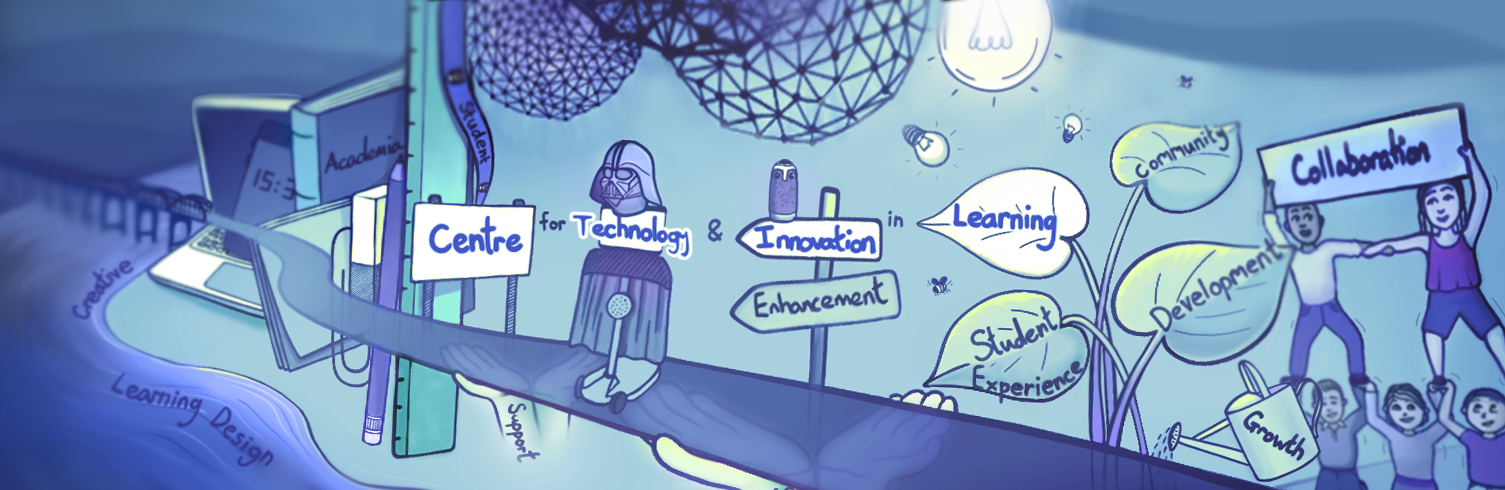


Hi, I seem to be having a bit of a problem with some of the links tonight but I’ll try again tomorrow. I have started to use Pearltrees which was suggested as part of the Scolarship of Learning and Teaching unit in the PGCAPHE which I am currently working on. I realised however that I hadn’t used it for some time and was prompted to go back to it on reading today’s material. I think that I need to have a change of mindset and possibly spend more time online so that using curation tools such as ScoopIt/Pearltrees etc becomes an inetegral part of life. Excellent tools for organising and students could benefit from their use too, perhaps encouraging them to further searches for relevant learning materials to support their studies.
Hi Angela – sorry about the links, I seemed to be having problems with the hyperlinks today so will check them again. I thought about mentioning Pearltrees so pleased that you’ve mentioned. It’s not something I’ve tried but it is a popular curation tool in education circles. One of the things I like about using tools like Scoop.it is the ability to follow other academics who are curating content and benefit from their curation by re-scopping some of their finds onto my own pages. Social media tools like these are great for building academic networks and I think this one aspect that students aren’t aware of but perhaps we can do more to introduce them to see the benefits for their studies.
Pearltrees is one of those that I set up an account ages ago, but I didn’t really do anything with it, though, like Natalie, I know lots of educators who are using it. How are you finding it? Do you have any public trees that you could share with us?
3.5
5