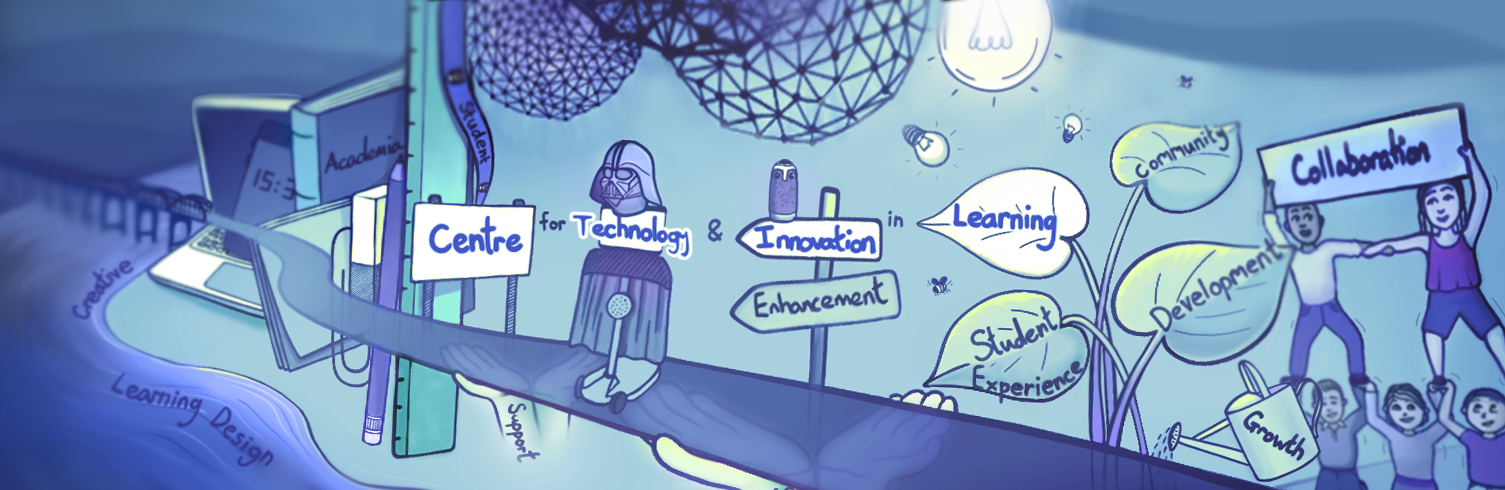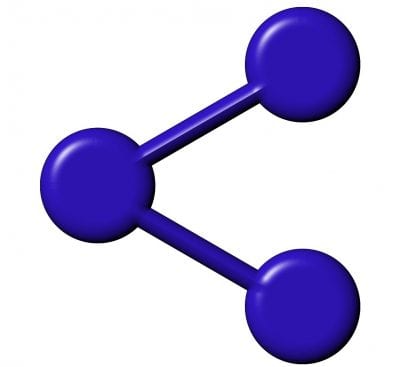Hello everyone, and welcome to Searching, Using and Sharing – a set of blog posts, part of our LearningX series. Every day you will find here a new post to introduce that day’s online activity for you to engage with.
Creative Commons
Over recent years many people and organisations have started to take advantage of Creative Commons, a set of free licences that allow individuals to licence their works for reuse under certain conditions or to put them into the public domain. A creative commons license allows people to share their creativity, knowledge and images with like-minded people in a way that is not for profit. It’s something that works both ways, so if you add an image and make it ‘CC use’ then others can use and share the image, and likewise you can search for ‘CC use’ images. Watch this video to find out more about Creative Commons.
Finding CC licensed images
There are a number of ways to find CC licensed images.
- Google images search has the ability to filter on usage rights – once you’ve done the initial search, go to tools / usage rights. While not mentioning CC directly, it allows you to find, for example, images that can be re-used in a non-commercial setting.
- Bing’s image search also has a filter (on the right hand side), which allows you to filter on the licence. Their filters include CC and Public domain, along with some more limited licensing.
- Pexels has free stock images (mostly photographs), that can be freely used and edited.
- Pixabay has a range of images, including cartoons, icons etc, as well as photographs. You’ll need to create an account to download larger versions of the images.
- Flickr can also be searched including a CC filter, though note that on Flickr there are a range of different CC licences in places, so you’ll have to check them to see exactly what you can do.
While some of the licences do not require you to attribute the creator, we’d recommend that, just as we expect students to acknowledge sources, attributions and links to the original are put near the image.
Powerpoint
The latest versions of Powerpoint – and the online app – allow you to search for Online Images – this will help you find images, include the attribution, and even suggest alt-text for visually impaired users.
Search for a transparent image
Google Advanced Image Search has a feature that allows you to filter results with a transparent background. Find images with > Colours in the image > Transparent. This removes coloured backgrounds which may look a bit unsightly when you insert them into a PowerPoint slide, blog post or an online learning tutorial.
But I’ve had this image for years …
One issue that staff often have is having found a useful image, perhaps a number of years ago, and not being sure where it originated from. If you’re in that situation, and can’t find a suitable alternative, then there are a number of tools that offer a reverse image search – allowing you to find locations of the file. You will then be able to reference / link to the item -particularly important if it’s copyrighted.