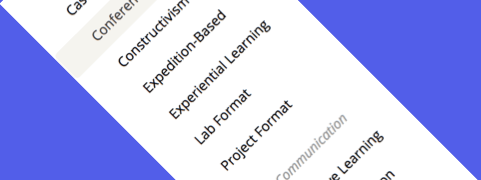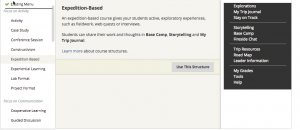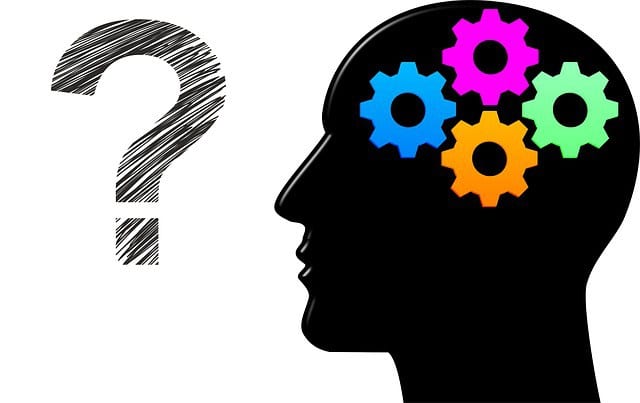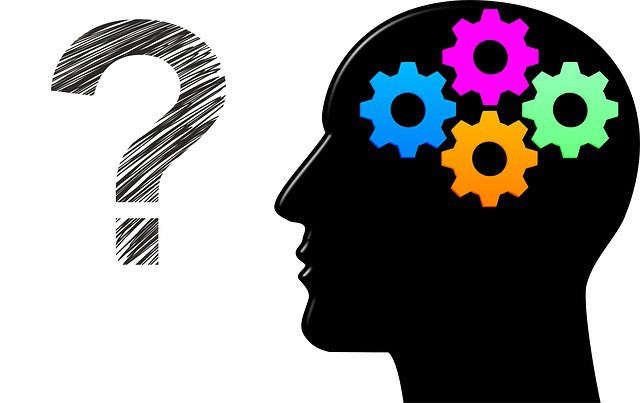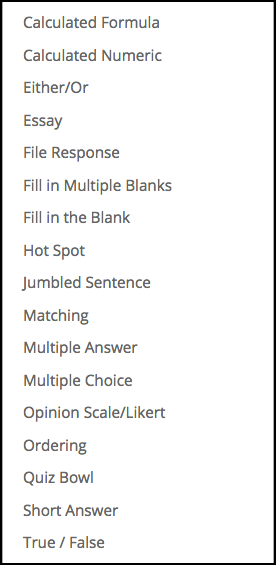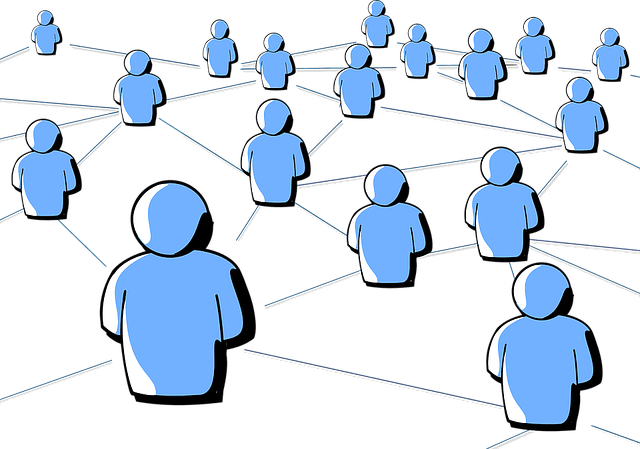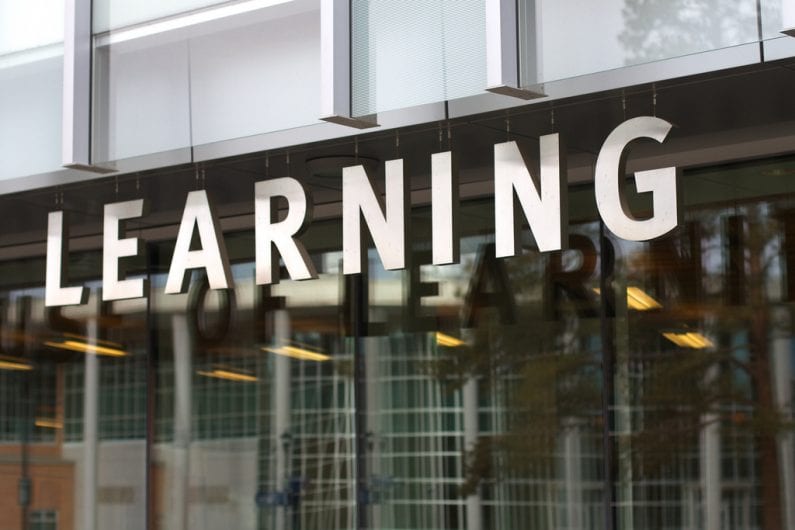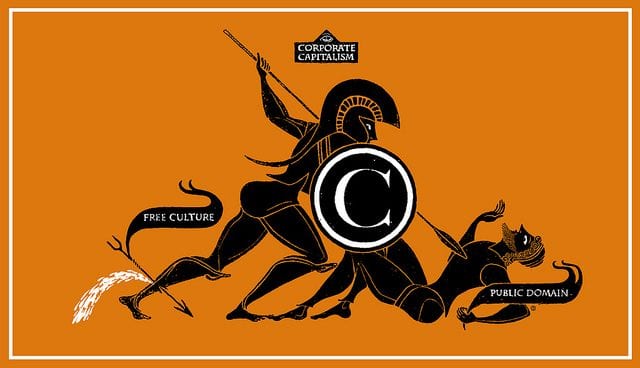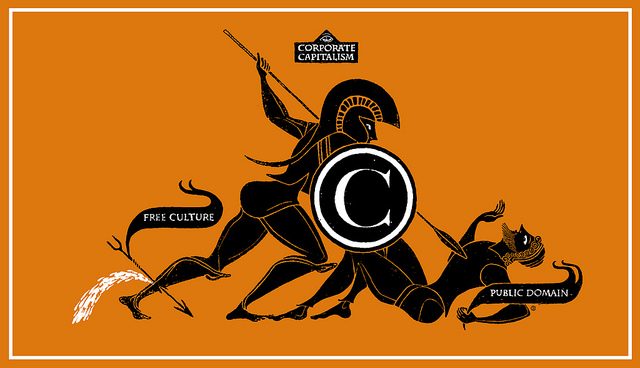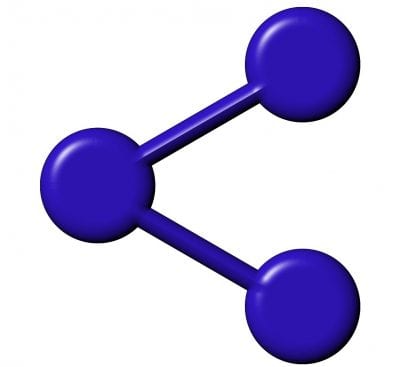A number of years ago, a range of school templates were developed for My Dundee – and most users have continued to use them, however, it may be that format is not as appropriate as it could be for your particular module, and the way that you teach it, especially if you want to move to a more blended learning approach.
However, Blackboard offers a range of different approaches to laying out a module, and we will look at these today.
Over the last 2 days we have encouraged you to think about the types of content that should be in a module, we’ll now start to think about different way of arranging material. Typically – and this is true of Universities the world over, it’s not just Dundee – staff have put material in their VLE on a weekly basis; sometimes making a very long list of materials (perhaps they were aiming to minimise the number of clicks students have to make, or perhaps they didn’t know how to create folders). Others have created a folder a week, but then only had 1 item for some weeks – which leads extra clicking for the students.
However, not all modules are taught in clear “weeks”. You may have a theme that covers several weeks, or perhaps the module is project based, and students are building a lot of the content as they develop it.
To cater for differently structured modules (courses, in Blackboard speak) there are a number of pre-defined options. In the resources section, you’ll find a link to the range of types of structure they have pre-defined – and downloadable .pdf files explaining a little more about them.
There are, of course, conventions that you’ll want to maintain, for example, ensuring that assignment related materials, whether that’s a Turnitin dropbox, or instructions for how to upload a podcast, are all kept together, in an area with a name that your department has adopted.
In the resources section, there’s a link to Blackboard’s descriptions of the different structures.
We have created a few examples using the sample material – they’re set so that you can self enrol. Most of the content is hidden from students, so once you have enrolled, contact Emma Duke-Williams, and I will upgrade you to Instructor (so, be careful if you have a play to not edit content that others may want to look at!)
If you want to experiment altering your own course, you have two options.
1: Request a sandbox module from elearning.
2: Have a go in your module. Note that all content the change adds is hidden from students, and it doesn’t alter your content. However, it does add new links in the left menu that students can see.
Blackboard’s information on Course Structures Includes downloadable files describing the different setups.
Iowa State’s information on Course Structures (have a look, in particular, at the Game based approach example)
One of the structures was called “Constructivist” – if that’s a term you haven’t come across before, here is a brief slideshare that summarises it. It’s highly likely that, as a good teacher, you’re already employing this approach – without calling it constructivism.
I’m sure many of you have seen Padlet – as it’s something we often recommend. For unfamiliar with it, it’s a shared white board that all can add comments, images, etc. to.
We’ve created one for this session Module Makeover and hope you’ll share ideas for what you’d like to do.