Hello everyone, and welcome to Searching, Using and Sharing – a set of blog posts, part of our LearningX series. Every day you will find here a new post to introduce that day’s online activity for you to engage with.
Creative Commons
Over recent years many people and organisations have started to take advantage of Creative Commons, a set of free licences that allow individuals to licence their works for reuse under certain conditions or to put them into the public domain. A creative commons license allows people to share their creativity, knowledge and images with like-minded people in a way that is not for profit. It’s something that works both ways, so if you add an image and make it ‘CC use’ then others can use and share the image, and likewise you can search for ‘CC use’ images. Watch this video to find out more about Creative Commons.
Finding CC licensed images
There are a number of ways to find CC licensed images.
- Google images search has the ability to filter on usage rights – once you’ve done the initial search, go to tools / usage rights. While not mentioning CC directly, it allows you to find, for example, images that can be re-used in a non-commercial setting.
- Bing’s image search also has a filter (on the right hand side), which allows you to filter on the licence. Their filters include CC and Public domain, along with some more limited licensing.
- Pexels has free stock images (mostly photographs), that can be freely used and edited.
- Pixabay has a range of images, including cartoons, icons etc, as well as photographs. You’ll need to create an account to download larger versions of the images.
- Flickr can also be searched including a CC filter, though note that on Flickr there are a range of different CC licences in places, so you’ll have to check them to see exactly what you can do.
While some of the licences do not require you to attribute the creator, we’d recommend that, just as we expect students to acknowledge sources, attributions and links to the original are put near the image.
Powerpoint
The latest versions of Powerpoint – and the online app – allow you to search for Online Images – this will help you find images, include the attribution, and even suggest alt-text for visually impaired users.
Search for a transparent image
Google Advanced Image Search has a feature that allows you to filter results with a transparent background. Find images with > Colours in the image > Transparent. This removes coloured backgrounds which may look a bit unsightly when you insert them into a PowerPoint slide, blog post or an online learning tutorial.
But I’ve had this image for years …
One issue that staff often have is having found a useful image, perhaps a number of years ago, and not being sure where it originated from. If you’re in that situation, and can’t find a suitable alternative, then there are a number of tools that offer a reverse image search – allowing you to find locations of the file. You will then be able to reference / link to the item -particularly important if it’s copyrighted.
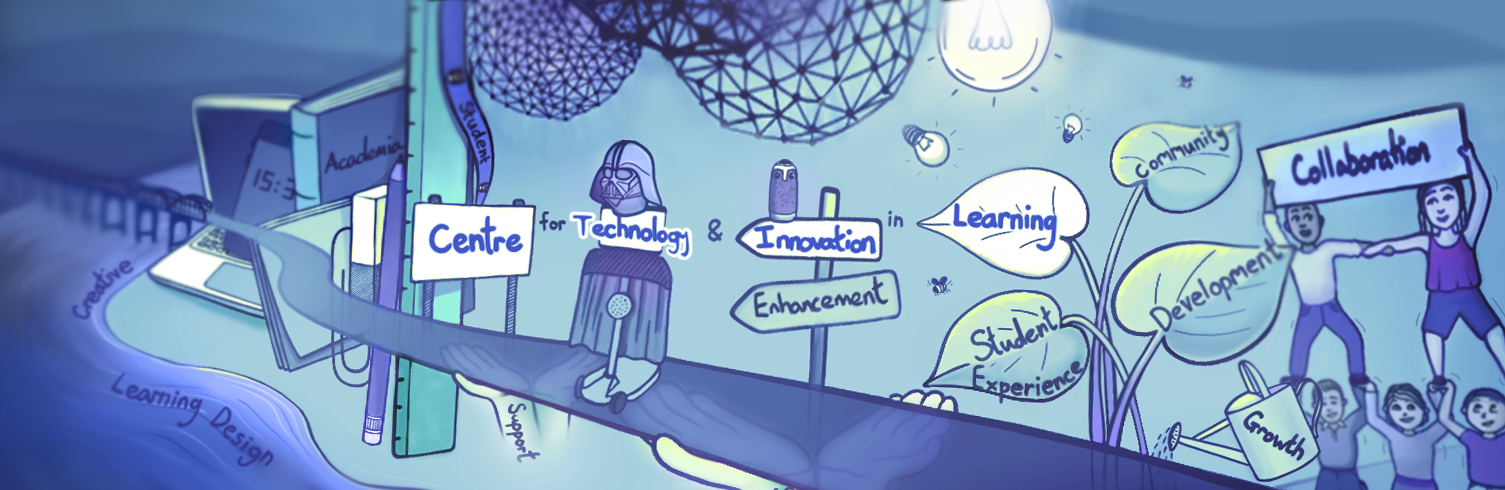

Hi
I did the search for social media. I am not sure if I did this correctly but the number of images before and after appeared the same but it was hard to tell because I could not see total for either. Am I missing something? Good tool though for making sure you do not use anything that might get in to copyright trouble.
cheers
Gary
I agree, this narrows down the search prior to finding a suitable image and then realising that it can’t be used. I tried two searches, one for ‘teacher’ and there appeared to be hundreds, if not more, of relevant images. I then tried something more obscure but relevant to my own work and added ‘pedagogical documentation’ into the advanced search. A few relevant images came up but on this occasion several irrelevant images appeared, e.g. a kingfisher! This was much more limited, as I would have expected, but the search process is still more straightforward and I would think more likely to find relevant, useable images. This is new for me and very helpful.
Hello Gary and Angela,
Thanks for taking part and I’m glad to hear you found today’s activity helpful. I agree, as always with search engines, it is useful to examine the Advanced Search options to narrow down the results in order to get an efficient search for reusable ‘usage rights’ images than going through the general search route. Gary, when you narrowed the results did you select ‘free to use and share’ from the ‘usage rights’ option? If you do that, the results will change to ‘for non-commercial reuse’. Angela, I like the fact you added a term related to your own practice – even though the search found irrelevant images you can see that for some topics it’s relatively easy to find reusable images. I do find Google’s Image Advanced Search a useful tool for learning and teaching – to help us and our students to become aware of copyright legislation and creative commons licensing when searching for images to reuse. Tomorrow we will be looking at how to use local resource collections for finding material that the University library subscribes to.
Helen
Hi
I tried “wellbeing”. When I filtered it for the advanced search it removed all the images I might have wanted!
Hi Gaye,
Yes, that can be the problem with using the filters, you’re locating those you can use, but they don’t always include the ones you want.
Was it Google image search you were using, or Bing? Wikimedia commons (can also sometimes find images that might be more buried elsewhere. https://commons.wikimedia.org
Finally, have you seen today’s post? For a very specific search like that materials we have a licence for can be more useful, especially if you’re intending to use them with your own students.
Emma
Hi Gaye, that is frustrating – thank you for giving the activity a go. Although this task focused on Google’s Advanced Image, you might like to try https://search.creativecommons.org/ another search engine that is available for use
under the Creative Commons licensing scheme. For finding images: Select Flickr Image from the options and uncheck ‘use for commercial purposes’. Enter a subject into search, and examine detail of the license for that image. Hopefully you will get lots of nice results you want to reuse related to “wellbeing”.
Helen
Hello all
Am I right in thinking that this kind of search is not in fact an infallible guarantee of the copyright status of an image? I recall finding clearly copyright images (and which are on the web elsewhere correctly labelled as such – e.g. on Flickr with “All rights reserved”) which have been put on blogs and the like with a CC license by a third party.
Liam
Hi Liam,
That’s a good point about the reliability of the ‘usage rights’ using Google’s Advanced Search feature and how to know if the image is safe to use. Google is simply a search engine that just directs us to images, it cannot guarantee that the image and the license associated with it is safe to use. I have to say, I much prefer searching for images via the search engine https://search.creativecommons.org/ – it is by far more reliable with good filtered results. It is worthwhile spending time searching for ‘rights cleared’ material where the owner has publicly stated that it can be used through Creative Commons licensing. It’s very common to see copyright infringement out there on the web and the VLE – we all need to be aware of fair use and licensing terms under which we can reuse the material.
Helen
Hello
I searched for “teacher” and “social media” and the change to using the filter removed many results. However, there were still plenty available for use. I was unaware of this feature beforehand and I am glad to be able to use it now as it still finds relevant images to what I search for but now I am able to use them freely.
Hi ,
I didn’t get a chance to do this course last week so doing catch up this week. It’s very relevant and timely given we have to tighten up what we are using in our teaching so thank you. I didn’t know anything about creative commons nor how to do an advanced search on google so learning lots.
Hi Claire,
Great to see you online and pleased that you are learning lots. This resource will remain live. Our aim is to expand the blog ‘LearningX’ with more tips and techniques for staff building educational resources to support digital learning and professional practice throughout the academic year. Watch this space! Please let us know if you need any guidance.
Helen
If any of you have been experimenting with Google’s reverse image search (which lets you find other sites using the same image) – Bing now lets you search for components of images https://www.cnet.com/news/bing-visual-search-within-images/ (though I haven’t managed to get it to work too well in testing – but I haven’t spent that long testing it.
If you haven’t used the reverse image search, the CNET page tells you how to for Bing – https://support.google.com/websearch/answer/1325808?hl=en tells you how to for Google.
I just found a nice CC site with a rich assortment of free to use, with out attribution images: upsplash.com
Hi folks, Thank you so much for this discussion thread! Currently updating all my inputs to make sure all images are not in breach of copyright and have found the websites recommended fantastic – especially like the https://search.creativecommons.org/ as it has brought up a greater range of high quality images. It’s now been saved on my Bookmarks bar! Thanks!
I’ve just been reading https://blogs.pjjk.net/phil/naomi-korn-copyright/ – very useful! It’s about copyrighted resources and how they can be used when teaching.
ONe thing you may want to keep an eye out for are those sites that harvest from other sites, often removing the credits.
Like Alan Levin ( https://cogdogblog.com/2020/08/the-weird-toy-space-of-scavenged-public-domain-images-a-bit-slimy-too/ ) I’ve found images that I’ve shared with Creative Commons on Flick appearing elsewhere, without the credits.